Get started with the Doccle account for accounting firms
Choose one account for Peppol registrations, visibility on e-invoices, and integration with your accounting software. Get started now.
Step 1: Create a regular Doccle account
For the account you’ll use for your accounting firm, you simply create a standard Doccle account. We’d like to share a few tips to make things easier:
- Do you already have a personal account? Then create a new, separate account for your accounting firm. This keeps everything nicely organised, and you’ll use it only to monitor your clients’ documents.
- You do not need a separate account for each client. Everything is centralised.
- Create your account using an email address and password, so you can share access with colleagues. So not via itsme.
Important:
Creating a Doccle account does not automatically register your firm on Peppol. You still need to register your firm within Doccle. Register for Peppol and/or DocclePro via this page.
So if you would also like to use Doccle for your own office or business, please create another separate account.
Step 2: Change your account to an account for accounting firms
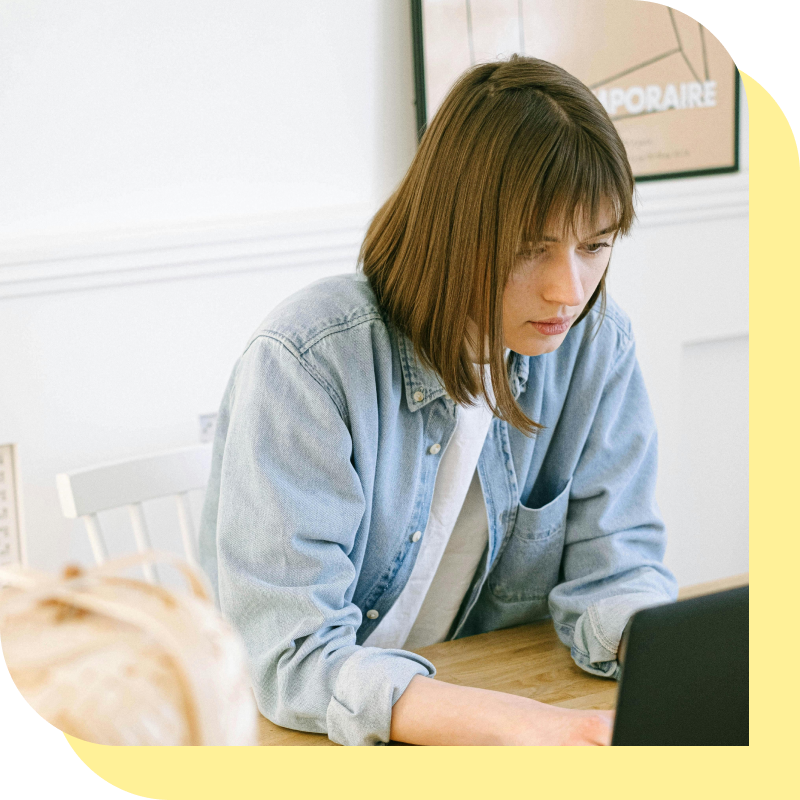
Use our form to specify which clients you want to add to your account. You only need the clients’ business address and e-mail address.
For clients not yet activated on Peppol, this process gives us the mandate to complete their Peppol registration. After submission, you will receive a Doccle contract to sign.
Once we receive the signed contract, Doccle will finalise your clients’ registrations.
Step 3: Add additional customers
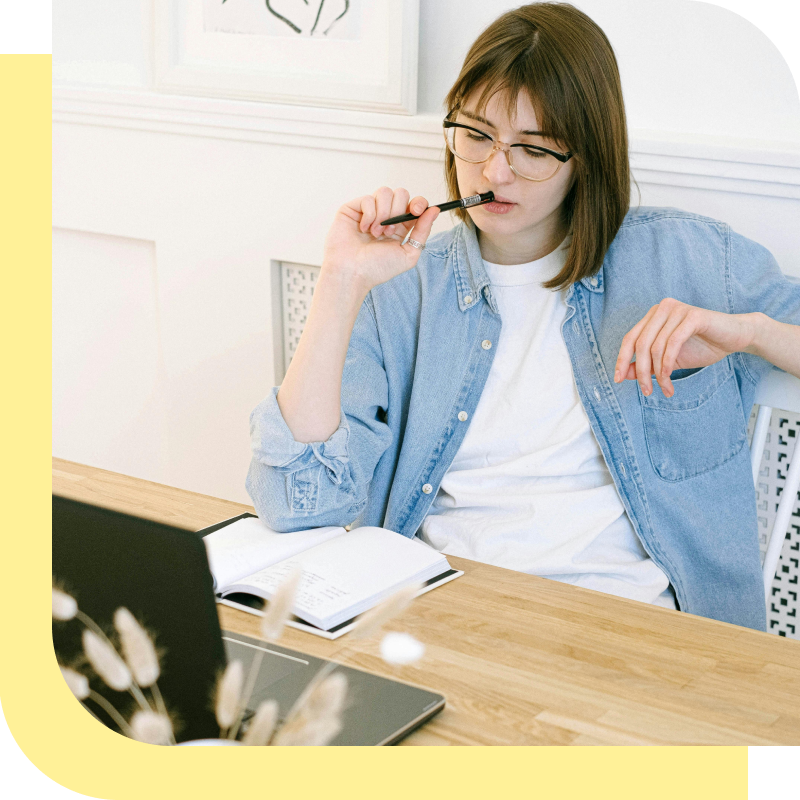
If you want to add more customers, simply click the ‘Add customer(s)’ button in the Customer Overview of your account. Just like in step 2, you submit them via a form you fill in, and Doccle takes care of the rest.
Step 4: Share with your clients

You can now share incoming and outgoing Peppol connections with your clients. Click the three dots next to the connection you want to share, choose Share, and enter the client’s e-mail address.
Your client will then, via the link, take one of the following steps:
- If they already have a Doccle account, the connections will be automatically added to their account.
- If they don’t have a Doccle account yet, they will be prompted to create a free account. They will then have access to these connections.
Step 5: Receive documents in your accounting software

You decide how to set up the link with your accounting system:
- Automatic forwarding: invoices are sent directly to your accounting software or to an e-mail address (e.g., the client’s unique address in your system). More info
- Manual retrieval: log in to your account and download invoices whenever you want. More info
- Integration with Codabox/Voila: all documents arrive automatically in your accounting system. No extra action required.
Need more information?
You can always consult all detailed information via this link.
Still have questions or comments? Send us an e-mail at accountants@doccle.be.


