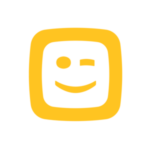
Telenet
This page tells you how to add Telenet and which documents you can receive.- Invoices
- Mandate forms
- Reminders
- Activate direct debit
- Pay
- Receive
- Save
- Share
How can you connect with this company?
Codes
-
1
Log in to Doccle.
Log in here. No account yet? Easily make an account.
-
2
Select the company in the overview.
You can find this overview via the “Connections” button.
Then click on the “Create a new connection” button.
-
3
Enter the requested codes.
-
Done!
From now on, you will receive an e-mail with every new document on Doccle.
Invitation e-mail
-
1
Click the button or link in the email.
You will receive an invitation e-mail from Doccle to receive your documents via your Doccle account. Click the personal link in the e-mail to make the connection.
-
2
Log in to Doccle.
Log in. No account yet? Then easily create one.
-
3
The company will be added automatically.
No codes are required.
-
Done!
From now on, you will receive an e-mail with every new document on Doccle.
Company website
-
1
Log in to Doccle.
Log in here. No account yet? Then create a new account.
-
2
Select the company in the overview.
You can find this overview via the “Connections” button.
Then click on the “Create a new connection” button.
-
3
Go to the company’s website.
Click on “Add via the company”.
Log in to the company.
Click on the “Add to Doccle” button.
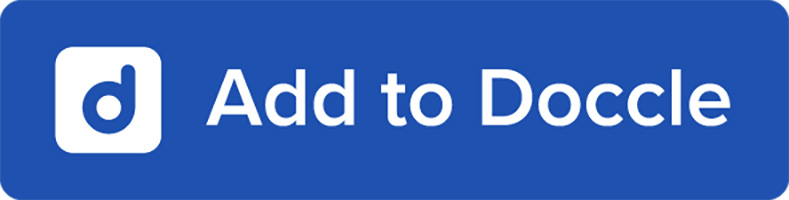
-
Done!
From now on, you will receive an email with every new document on Doccle.
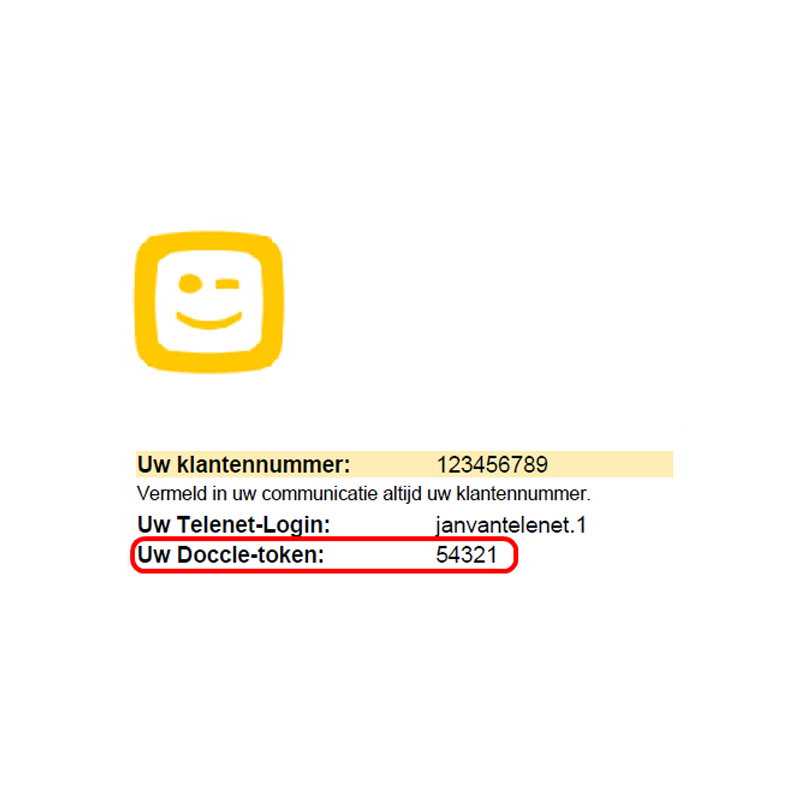
Where can you find the Doccle codes?
Your client number and Doccle token appear on the first sheet of each statement.

