
Securex
This page tells you how to add Securex and which documents you can receive.- Individual accounts
- Payslips
- Tax forms
- Receive
- Save
- Share
How can you connect with this company?
Invitation e-mail
-
1
Click the button or link in the email.
You will receive an invitation e-mail from Doccle to receive your documents via your Doccle account. Click the personal link in the e-mail to make the connection.
-
2
Log in to Doccle.
Log in. No account yet? Then easily create one.
-
3
The company will be added automatically.
No codes are required.
-
Done!
From now on, you will receive an e-mail with every new document on Doccle.
Codes
-
1
Log in to Doccle.
Log in here. No account yet? Easily make an account.
-
2
Select the company in the overview.
You can find this overview via the “Connections” button.
Then click on the “Create a new connection” button.
-
3
Enter the requested codes.
-
Done!
From now on, you will receive an e-mail with every new document on Doccle.
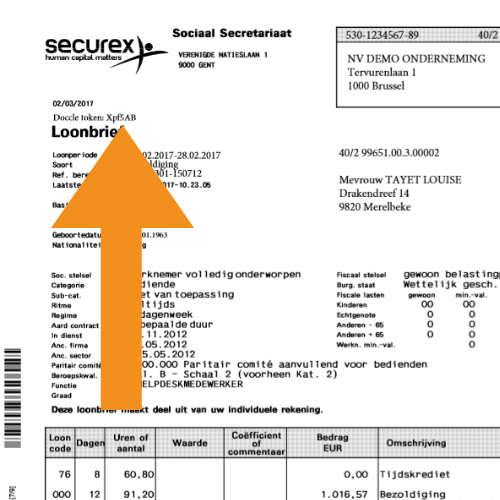
Where can you find the Doccle codes?
Your national registration number can be found on your identity card.
Your Doccle-code is situated on your pay slip.
Is there no Doccle code on your pay slip? Then your employer has not activated Doccle yet. Contact your employer or HR department so they can activate Doccle for free via Securex.

