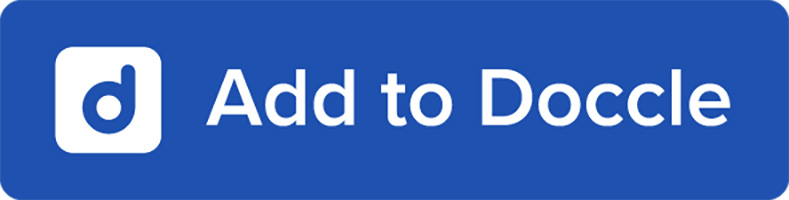If you do not have this facility, for example as a customer of KBC Insurance, you can request your Doccle codes from KBC Contact & Support.
Don’t forget to activate itsme® or eID in your Doccle account. KBC has set up an extra check so that you log in using one of these two methods to see your KBC documents.